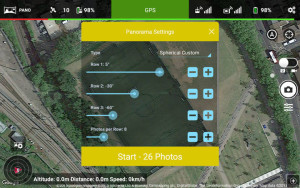
You know you want to share your drone photography with the world. One cool way is to take 360 photographs one step further, or.. higher. An app called Litchi lets you do just that. Place your aircraft in one cool place, choose some options and there, a bunch of images that combined can become one 360 picture to be uploaded to Panoramio.com and into Google Maps/Earth.
The first thing you need is, obviously, a drone supported by Litchi like a DJI Phantom 3. Also you’d need to buy Litchi in the store. Android version is right here.
On the top right of the app, a mode lets you create a panoramio or sphere photograph. Use the Sphere option and let it do its thing. You’ll end un with a bunch of JPGs pictures in your aircraft’s SD card.
Now comes the cool part. Get those pictures in a windows computer and download this free software created by Microsoft called Image Composite Editor (ICE).
ICE can “Stitch” images together to seamlessly form a sphere. This is a very handy, intuitive and fast tool. I used the version 2.0.3 here. So the first thing you want to start a new panorama, and import all the images you took earlier.
On the next step, the software will stitch the images and ask you how would you like to format the result.
The setting you want to use is Spherical, but notice that, since the drone can not take pictures all the way up to the sky, there will be more pictured area below the horizon than above. Click on next to continue.
On the next step, you can either crop a bit of sky in order to level image, or select Auto complete in order to fill in the gaps.
On the last step in the software, you should really reduce the size of your resulting panorama for export, since more likely the used images have a huge resolution from the aircraft camera. I used a 50% scale and 75% image quality and got a panorama around 1MB in size.
Now, as I mentioned earlier, there is more picture below the horizon than above. This means that the horizon is not in the middle of the Image. This will cause Panoramio to fail terribly when trying to make this a Sphere. We will need to fix this in any picture editor program to change image canvas dimensions (not to re-scale the image) so that the horizon gets located in the middle of the panorama.
Once the image is ready for upload, go ahead and sign in panoramio.com and upload your new panorama picture. It will also ask you to setup a location (more likely the picture metadata will already contain this, so it will be automatic) and add a title. Wait for it to upload and click on done.
Finally, you’ll end up in your personal Panoramio gallery with your uploaded image. Click on it, a new page should open with some info about this picture.
On the right side, there is a section called Photo details. Here, you will find a link [change photo setings]. By clicking on that link youll end up in a page where you can tell Panoramio that this is a Spherical panorama. Set it and Accept.
Thats it. Now within a month, after a team reviews your panorama, it will end up being part of Google Maps and Google Earth’s panoramio photo spheres. Only then you can grab the embed code and upload it into your own website.
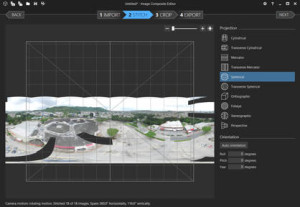

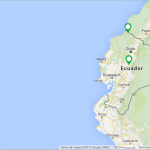
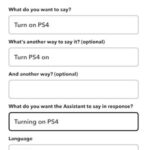
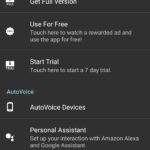
![How to use an existing iOS project to start a new one (renaming) [XCode 8.1]](https://engabao.com/wp-content/uploads/2016/11/375784853_150_150.jpg)





Leave a Reply